MT4 build 482, a jump from 451, has been released on 2013-03-09.
http://forum.mql4.com/54431
A key feature is item 2:
Terminal: Increased the number of allowed parallel trading operations for MQL4 programs – up to 8 parallel trade requests are allowed now. This ensures uninterrupted simultaneous trading of several scripts or Expert Advisors – it means that it is almost impossible to receive “Trade context is busy” error code in normal conditions.
Most likely a by-product of the Signals Service, where more than one trade signal can come in at an instance, this added feature similarly benefits the situation where multiple EAs launched on one MT4 execute trades at the same time, or where a multi-currency EA is operated.
(Although it remains to be seen if the parallel trade requests are handled by the server terminal accordingly, rather than just a queue by the client terminal, which may mean slippage. Being mindful also that each EA still occupies one thread and context switching occurs across available cores, it isn’t truly concurrent.)
Another feature is the One Click Trading GUI, which has hitherto been available as an EA provided by MT4i.com through some brokers (IBFX, GFT, etc.), and other third-party developers.
Build 482’s native One Click Trading:

MT4i.com’s One Click Trading EA:
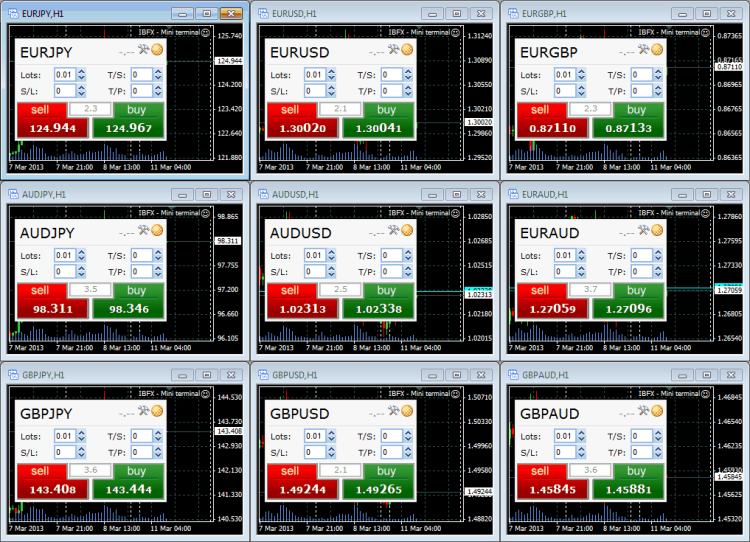 The very first click will bring up a window with a Disclaimer you must acknowledge before proceeding.
The very first click will bring up a window with a Disclaimer you must acknowledge before proceeding.
Disclaimer
You are about to activate One-click trading mode. By clicking “I Accept these Terms and Conditions” below, you acknowledge that you have read and understood the following terms and conditions, and you agree to be bound hereby. Your current version of the terminal enables you to choose between the following modes for order submission. You agree that you will be bound by the procedures and conditions specified herein with respect to each such mode.
1. The Default mode for order submission is a two-step process. Using the Default Mode, you first click on either bid (SELL) or ask (BUY) rate button, and once the order window opens you will then need to confirm your order. Using the Default mode, your order will not be submitted until you have completed both of the aforementioned steps.
2. The One-click trading mode for order submission (“One-click trading”) is a one-step process. Using the One-Click Mode, your order will be submitted when you single-click on either bid (SELL) or ask (BUY) rate button.
THERE WILL BE NO SUBSEQUENT CONFIRMATION PROMPT FOR YOU TO CLICK. YOU WILL NOT BE ABLE TO WITHDRAW OR CHANGE YOUR ORDER ONCE YOU CLICK. UNDER NORMAL MARKET CONDITIONS AND SYSTEM PERFORMANCE, A MARKET ORDER WILL BE PROMPTLY FILLED AFTER SUBMISSION AND YOU WILL HAVE ENTERED INTO A BINDING TRANSACTION.
You can activate or deactivate One-click trading mode on the Trade tab of Options window of the terminal.
By choosing One-Click trading mode, you understand that your orders will be submitted upon your clicking of the bid or ask rate, without any further order confirmation. You agree to accept all risks associated with the use of the order submission mode you have chosen, including, without limitation, the risk of errors, omissions or mistakes made in submitting any order. You agree to fully indemnify and hold harmless [ABC Brokerage] from any and all losses, costs and expenses that it may incur as a result of any such errors, omissions or mistakes by you, your trading manager or any other person trading on your behalf.You agree to fully indemnify and hold harmless [ABC Brokerage] from any and all losses, costs and expenses that it may incur as a result of any such errors, omissions or mistakes by you, your trading manager or any other person trading on your behalf.
This One Click Trading sub-window can be brought up by the keyboard shortcut Alt+T, clicking on the drop-down triangle at the top-left of each chart, or right-clicking and selecting “One Click Trading”. It can also be disabled by going to the Options -> Trade tab and unchecking the “One-click trading” check box. Doing so makes your click open the traditional “Orders” window for confirmation.
Update: Strangely, on a demo account, I can uncheck the box and it stays deactivated, however, on my live account, it cannot be deactivated. Re-opening the Options-Trade tab always shows it checked.
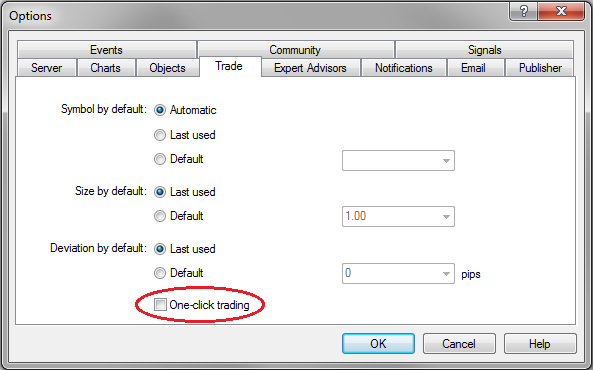

Thanks for this blogg post
Posted by Kara Kitchen | 2024-03-10, 11:12 AM